You receive the following warning message as Outlook popup when an application tries to send an email from Outlook.
“A program is trying to send an e-mail message on your behalf. If this is unexpected, click Deny and verify your antivirus software is up-to-date.”
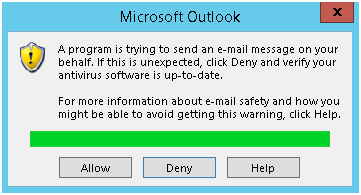
Why you get this Outlook Notification
As the message in popup clearly states that “verify your antivirus software is up-to-date”, this warning message occurs if your antivirus software is detected to be inactive or out-of-date and another application tries to send an email from Outlook.
Solution to fix this Security Alert in Outlook 2013, Outlook 2016, Outlook 2019, Outlook for Office 365
Solution 1:
Enable or update your antivirus application
Follow these steps to know how Outlook detects your antivirus status
- In Outlook, select File, and then select Options.
- Select Trust Center, and then select Trust Center Settings.
- Select Programmatic Access.
- View the Antivirus status that’s listed in this window. If the status is anything other than Valid, follow the appropriate steps to enable your antivirus program, or update your antivirus program as necessary.
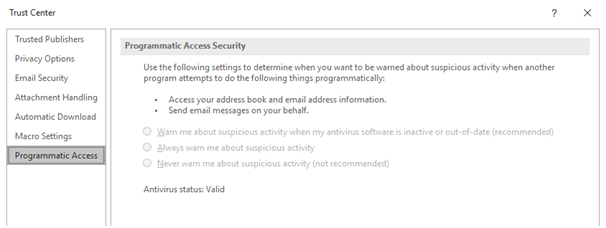
Solution 2:Change the Programmatic Access Security setting in Outlook
1: In Outlook, select File, and then select Options.

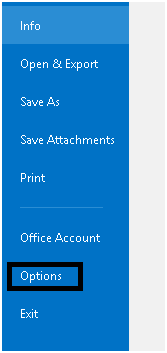
2: Select Trust Center, and then select Trust Center Settings.
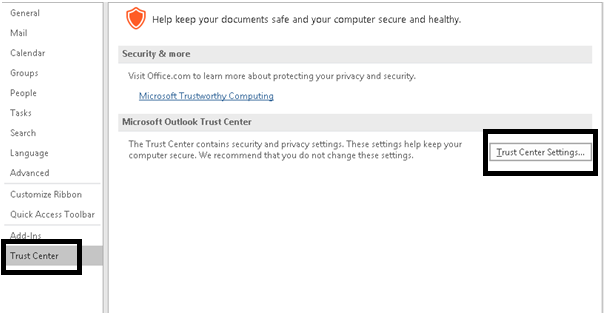
3: Select Programmatic Access.
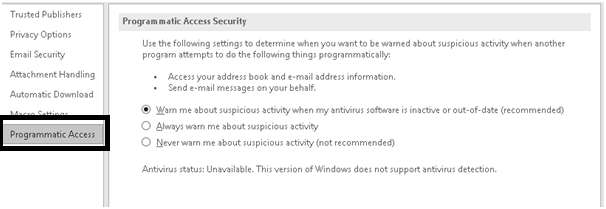
4: By default first option “Warn me about suspicious activity when my antivirus is inactive or out-of-date (recommended)” is selected.If you want to stop these warning messages permanently, select the “Never warn me about suspicious activity (not recommended) option”.

Note: If these options are not available, exit Outlook, and then start Outlook again in elevated mode. To do this, type Outlook on the desktop or in the Start Search box, right-click the Microsoft Outlook search result, select Properties, select the Compatibility tab, and then select Run this program as an administrator.
5: Select OK two times.
Read Also:
